- Editing photos and videos on Android has become easier than ever, offering a range of powerful tools right at your fingertips. Whether you’re a beginner or an experienced content creator, knowing how to edit photos and videos on Android can transform your content and help you produce professional-quality images and videos on the go.
- In this guide, we’ll walk you through the best apps, tips, and techniques to elevate your mobile editing skills, so you can start creating stunning content in no time.
Why Edit Photos and Videos on Android?
- There are countless reasons to edit photos and videos on Android. Android devices are powerful, portable, and equipped with everything you need to create stunning content while on the go. Editing on Android allows for flexibility and accessibility, enabling you to produce professional-quality content directly from your smartphone.
- Whether you’re enhancing your photos or making a viral video, editing photos and videos on Android has never been more straightforward.
Beginner Photo Editing Techniques on Android
Now that you have the right apps, let’s look at some beginner photo editing techniques you can use to improve your photos. Whether you’re a beginner or just looking to refresh your skills, these steps will help you edit photos on Android like a pro.
1. Cropping and Straightening
- Cropping is one of the most basic but essential photo edits. It helps you focus on the subject and remove any distractions from the edges. Straightening is another simple fix that ensures your photos have a balanced composition, especially if the horizon looks crooked.
2. Adjusting Brightness and Contrast
- Brightness and contrast adjustments can dramatically improve a photo. Adjusting brightness will either lighten or darken your image, while contrast enhances the difference between light and dark areas, making your photo pop.
3. Color Correction and White Balance
- Color correction is crucial for making your photos look natural. White balance adjustments ensure that whites appear truly white, especially in photos taken under artificial lighting. Play with the saturation to either mute or enhance the colors in your images.
4. Applying Filters and Presets
- Filters and presets are the easiest way to instantly transform the look of a photo. Whether you’re going for a vintage style or a high-contrast look, applying filters and presets will save you time and help establish a consistent aesthetic across your photos.
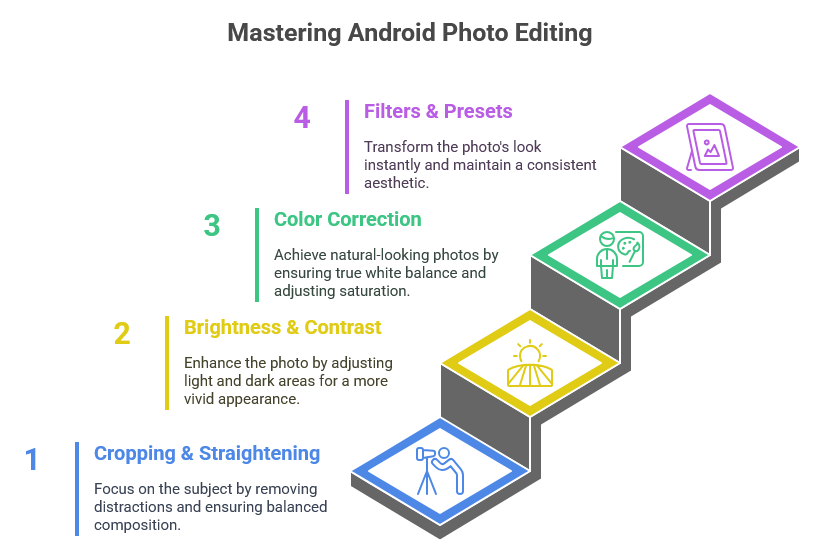
Advanced Editing Techniques for Photos on Android
- Once you’re comfortable with beginner photo edits, it’s time to take your skills to the next level. These advanced editing techniques will help you fine-tune your images and make them truly stand out.
1. Working with Layers
- Layers allow you to apply multiple edits to different parts of an image without affecting the entire photo. This is particularly useful for advanced edits like blending, masking, or adding creative effects.
2. Using Masks and Selections
- Masks and selections let you focus on specific areas of your photo while leaving others untouched. For example, you could adjust the brightness of the sky without altering the foreground.
3. Healing and Cloning Tools
- Healing tools are perfect for removing imperfections like blemishes or distractions. The cloning tool, on the other hand, lets you duplicate an area of the photo to cover unwanted parts. These are essential tools for cleaning up your images.
4. Perspective Correction
- If you’ve ever taken a photo of a building that looks distorted or leaning, perspective correction tools can fix that. Use this tool to adjust the angle of your photo and make buildings, roads, or other elements appear more natural.
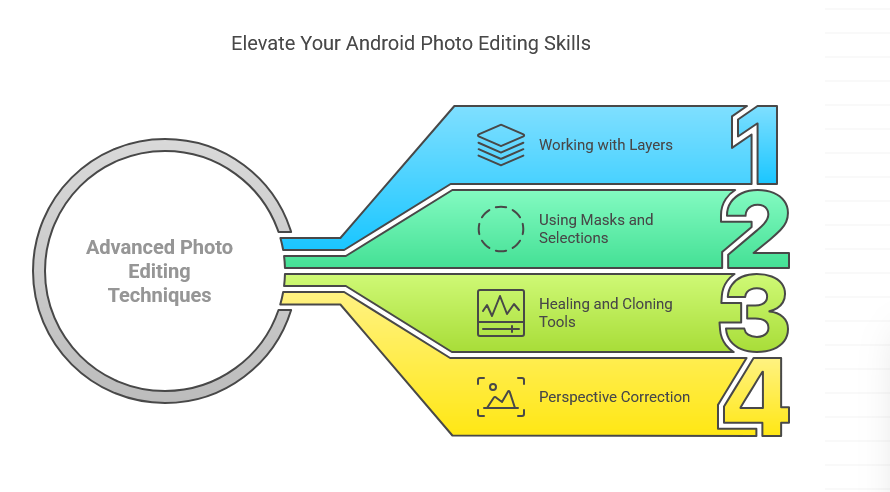
Beginner Video Editing Techniques on Android
Now, let’s move on to video editing. With the right tools, you can easily edit videos on Android to create engaging, professional-quality content. Below are a few essential techniques for editing videos on your Android device.
1. Trimming and Cutting Footage
- Trimming removes unwanted footage from the beginning or end of your video. Cutting, on the other hand, splits clips into sections, allowing you to rearrange them in any order.
2. Adding Transitions and Effects
- Transitions between clips make your video flow smoothly, while special effects can add visual interest. Play around with different transitions to see what works best for your content.
3. Incorporating Music and Sound Effects
- Music is essential for setting the tone of your video. Adding sound effects can also make key moments stand out and make your video more engaging.
4. Adding Text and Titles
- Text and titles are helpful for introducing your video, providing context, or emphasizing key points. Keep your text readable by choosing clear fonts and appropriate sizes.
Optimizing and Sharing Your Edited Photos and Videos
Once you’ve finished editing, it’s time to export and share your creations. Here’s how to do it:
1. Choosing the Right Export Settings
- When exporting your photos or videos, choose the right resolution, file size, and format based on where you plan to use them. Higher resolution files will look better, but they also take up more space.
2. Optimizing for Social Media
- Different social media platforms have different size requirements. Make sure your photos and videos are optimized for each platform to look their best.
3. Direct Sharing Options
- Most apps allow you to share your creations directly to social media platforms or cloud storage services. This makes sharing your work seamless and easy.

Choosing the Best Apps for Editing Photos and Videos on Android
The first step in learning how to edit photos and videos on Android is choosing the right app. The Google Play Store offers a wide variety of both free and paid apps designed to cater to every need, from beginner photo adjustments to complex video edits. Let’s take a look at some of the best options.
Click Here : No 1 Editing App 2025
Click Here : How to Edit Instagram Reels Without Watermarks: Top 5 Free Instagram Reels Apps with No Watermark
Top Free Photo Editing Apps
1. Snapseed
- Snapseed is a highly recommended app for edit photos and videos on Android. It features a powerful suite of editing tools, including advanced filters, color correction, and retouching tools. It’s user-friendly, making it ideal for both beginners and advanced editors.
2. Google Photos
- Google Photos is another great choice for quick and easy photo edits. While it doesn’t have as many advanced features as some other apps, it’s perfect for beginner tasks like cropping, adjusting brightness, and enhancing colors.
3. PicsArt
- PicsArt offers creative editing tools for edit photos and videos on Android. With various filters, stickers, and effects, it’s a fun way to make your photos stand out.
Top Free Video Editing Apps
1. CapCut
- CapCut is perfect for creating short-form videos on platforms like TikTok and Instagram. It’s simple to use but offers great functionality, including transitions, filters, and effects, to help you produce eye-catching videos.
Click Here : Best Free App Like CapCut: Top 3 Free CapCut Alternatives for 2025
Click Here : 5 Capcut Drawbacks You Won’t Hear from Other Reviews
2. VN Video Editor
- VN Video Editor is ideal for those looking for more control over their video edits. It offers multi-track editing, a variety of effects, and advanced features like keyframe animation, which are perfect for crafting professional-quality videos.
3. FilmoraGo
- FilmoraGo allows for easy edits, with plenty of effects and transitions to choose from. It’s a solid choice for creating videos for social media without any hassle.
Premium Apps for Professional Editing
1. Adobe Lightroom Mobile
- If you’re serious about edit photos and videos on Android, Adobe Lightroom Mobile is the app you need. Offering professional-grade tools, Lightroom is excellent for color grading, raw image editing, and precise adjustments
2. KineMaster
- KineMaster is a comprehensive video editing tool perfect for advanced users. With multi-layer editing, transitions, special effects, and audio controls, it’s one of the top choices for Android video editing.
3. PowerDirector
- PowerDirector offers powerful features for creating stunning videos, from motion tracking to slow-motion effects. It’s an excellent choice for both beginners and seasoned video editors who want to take their videos to the next level.
Final Thoughts
- Learning how to edit photos and videos on Android opens up a world of creative possibilities. With the powerful tools and apps available, anyone can master mobile editing and produce high-quality content right from their smartphone. Whether you’re just starting out or looking to refine your skills, the techniques outlined in this guide will help you enhance your photos and videos like a pro.
- From beginner edits like cropping and adjusting brightness to advanced techniques such as using layers and perspective correction, the world of mobile editing is full of potential. By choosing the right apps and practicing regularly, you’ll be able to create stunning images and videos for any occasion.
- So, start experimenting with the apps and editing tips discussed, and don’t be afraid to push your creative boundaries. Remember, editing is all about expressing your unique vision. Keep refining your skills, and soon you’ll be sharing professional-looking photos and videos with ease. Happy editing!
Table of Contents
FAQs: How to Edit Photos and Videos on Android
1. What are the best free apps to edit photos on Android?
- Some of the best free apps for photo editing on Android include Snapseed, Google Photos, and PicsArt. These apps offer a variety of features, from basic editing tools like cropping and brightness adjustments to more advanced options like filters and color correction.
2. Can I edit videos on Android without any prior experience?
- Yes! There are many easy-to-use apps available for video editing on Android, such as CapCut and VN Video Editor. These apps are beginner-friendly and allow you to trim, cut, and add effects to your videos with no prior experience.
3. What are the best apps for advanced photo editing on Android?
- If you’re looking for advanced photo editing features, Adobe Lightroom Mobile and Snapseed are excellent options. They offer tools like color grading, advanced retouching, and fine-tuning of lighting and shadows.
4. How can I improve the quality of my photos on Android?
- To improve the quality of your photos, try adjusting the brightness, contrast, and saturation. Use apps like Snapseed to fine-tune details and apply filters for a more polished look. Additionally, make sure your photos are taken with good lighting to enhance their quality before editing.
5. Can I share my edited photos and videos directly to social media from Android?
- Yes, most editing apps allow you to export your edited photos and videos directly to social media platforms like Instagram, Facebook, and TikTok. You can also save them to your device or cloud storage for easy sharing.
6. Do I need a premium app for high-quality video editing?
- While free apps like CapCut and VN Video Editor offer solid features, premium apps like KineMaster and PowerDirector offer more advanced tools, such as multi-layer editing, slow-motion effects, and professional-grade transitions. If you’re looking for complete control over your video projects, a premium app might be worth the investment.
7. How do I adjust the white balance in my photos on Android?
- You can adjust the white balance in apps like Snapseed and Adobe Lightroom Mobile. Look for the “White Balance” or “Temperature” tool to make your whites appear more natural, especially if your photo has an unwanted color cast.
8. Is there a way to edit photos and videos on Android offline?
- Yes, many photo and video editing apps on Android, such as Snapseed, KineMaster, and Filmora offer offline editing. You can make changes without an internet connection, and then upload your edited content once you’re online.
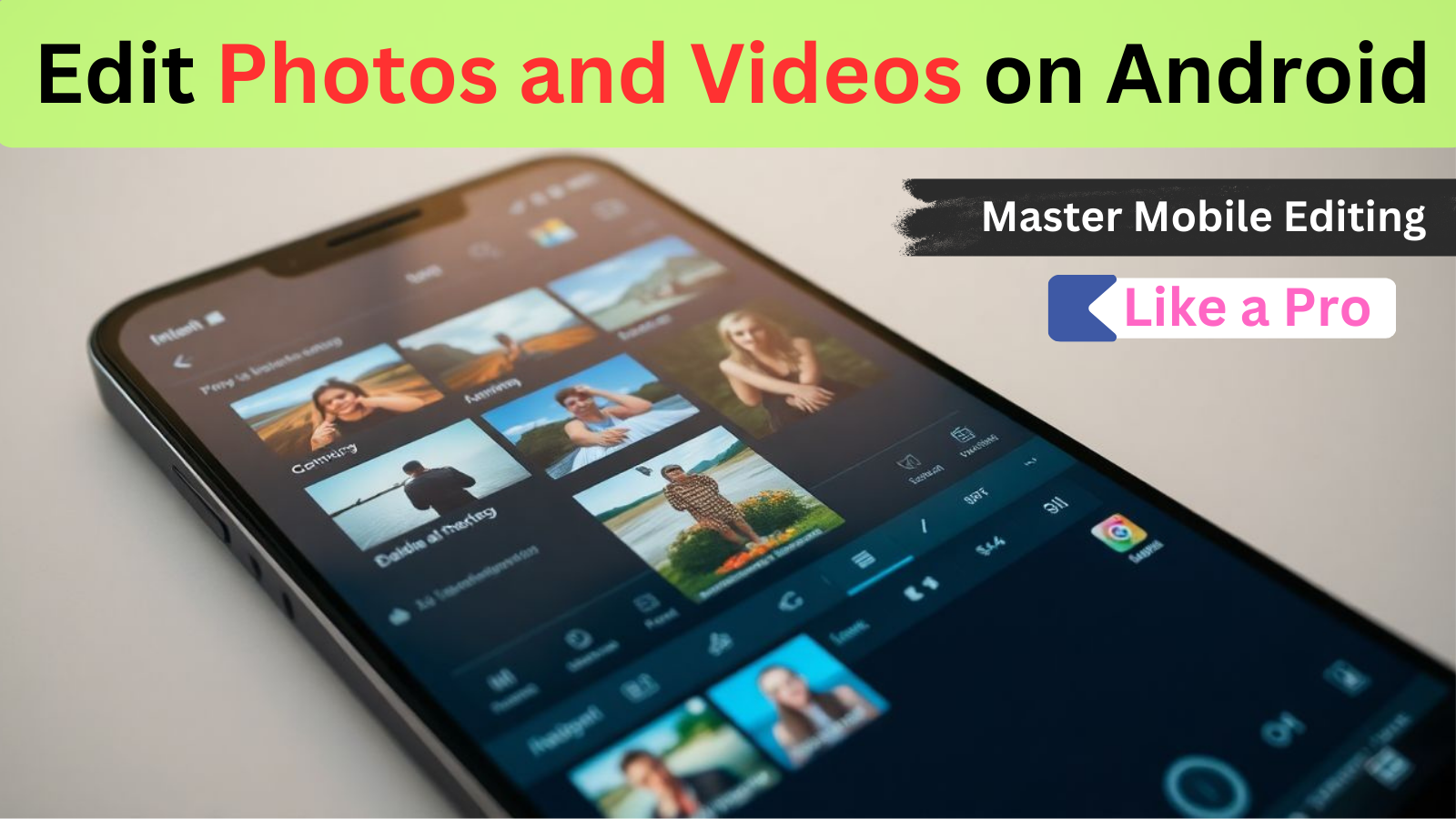
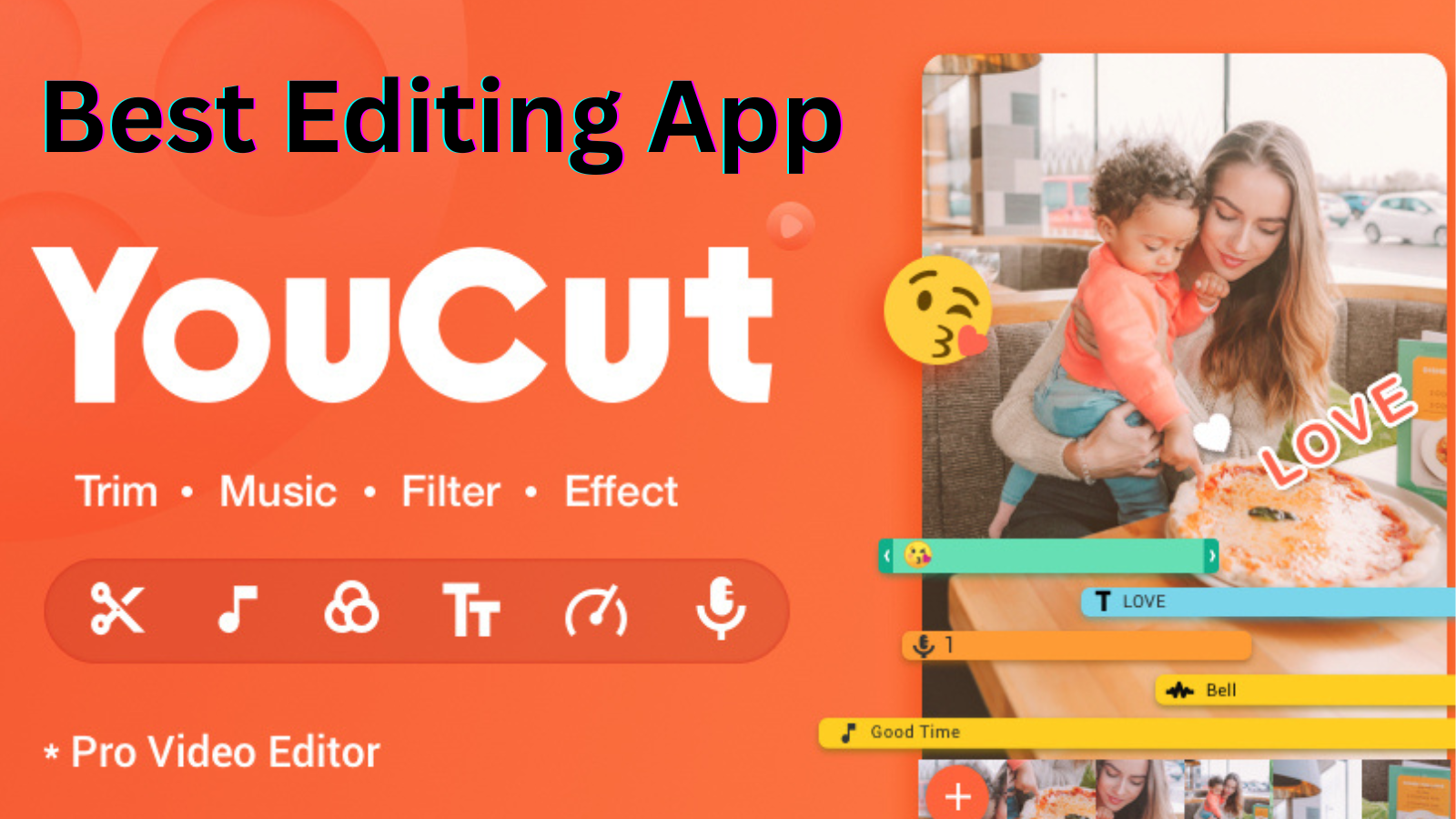


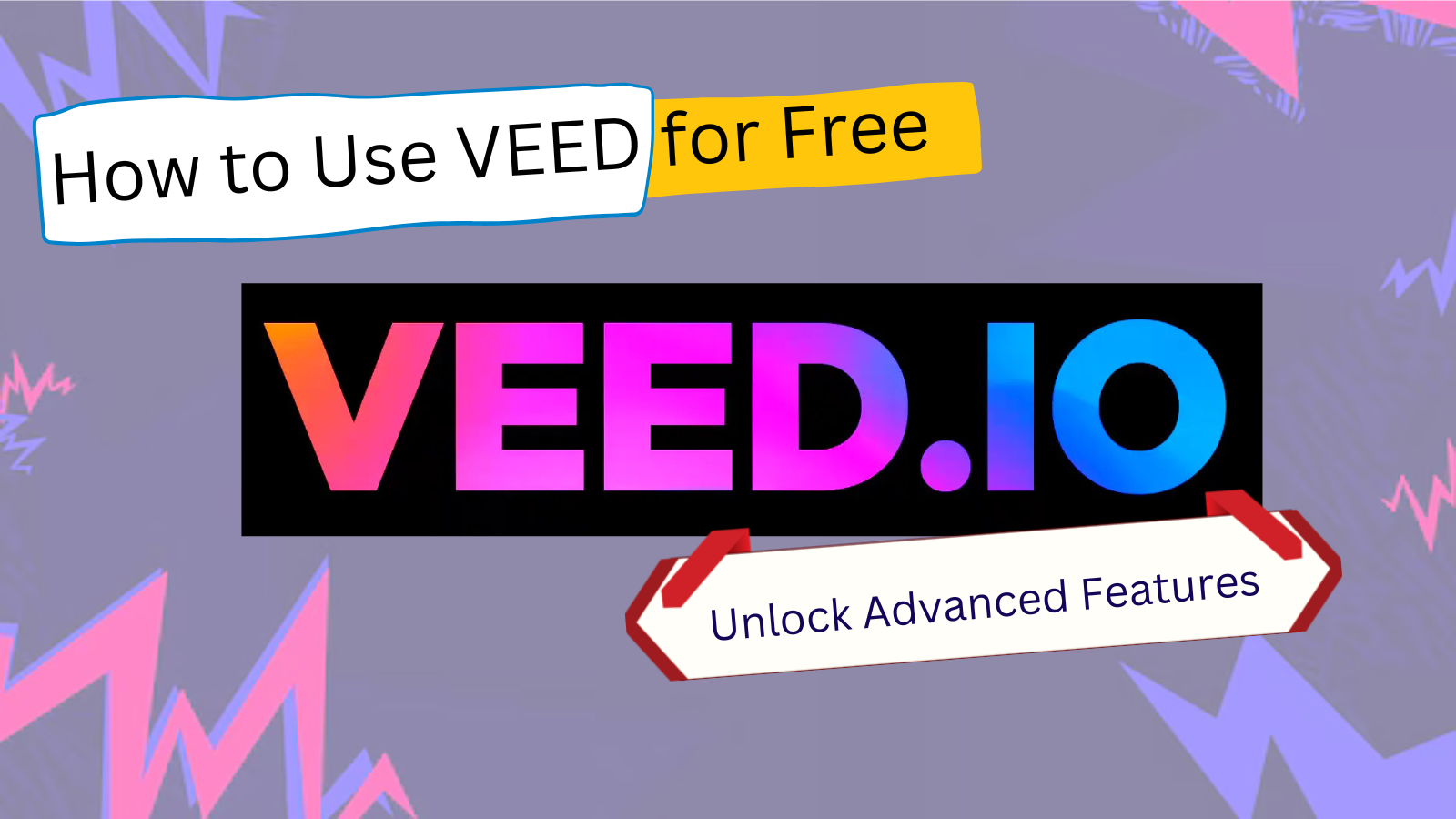
2 thoughts on “How to Edit Photos and Videos on Android 2025: Master Mobile Editing Like a Pro”